The simulator has the following uses:
- Learning to use ClassQue
- Trying queries before class
- Playing back a previous class
- Continuing review and grading after class
- Generating and distributing reports
You can start the simulator in several ways.
- Run it from a web browser using the URL /classque/run/simulation.html
- Run from a command window and execute:
java -jar classquesimulation.jar
- Double click on the file classquesimulation.jar
Basically, the simulator behavies as if a server were running with one teacher and a class of 8 students consisting of recent US presidents. When the simulator starts, three students have signed in: bobama, gbush, and bclinton.
The Student List
The Student List Window can be displayed from the teacher Windows menu, just as with the ClassQue Teacher Program. The window is shown in Figure 1. The column that was labeled Remove in the teacher program is now labeled Add/Remove, and a new column labeld Hide appears. While the teacher program's main Student List Window only shows students who are currently logged in, the simulator shows these students followed by other known students. Checking the Add/Remove box for a student that is signed in removes that student, as before. Checking this box of a student that is not signed in, signs in this student and a new student window appears. For students who are signed in, checking the Hide box, hides that student window. This is useful to avoid cluttering the display with student windows. Figure 1 shows three students signed in and 5 students who are not signed in.
Figure 1: The student window with three students signed in.
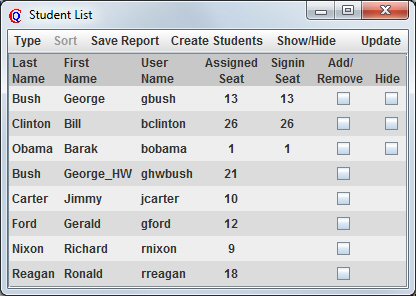
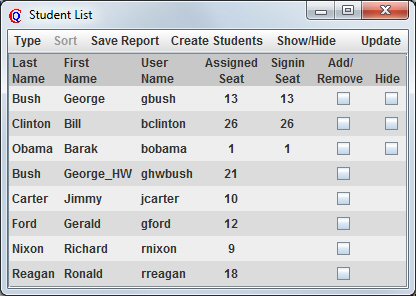
The simulator student window has two additional menu items.
- Create Students creates 10 additional students for the class.
- Show/Hide has four submenu items:
- Hide All: hide all students
- Show All: show (unhide) all students who are signed in
- Add All: signs in all students who were not signed in
- Remove All: signs out (removes) all studentw who were signed in
Report From Server
The Report from Server Window can be displayed from the teacher Windows menu. It brings up a window similar to the ClassQue Report Generator described here.Playback
When the ClassQue Server is run, it generates a log file representing all activities that take place during a given session. This log file can be used to resume a session in the simulator. After the resume, the simulator will be in the same state as at the end of the session, but with only one teacher and no students signed in. The Student List can be used to sign in particular students if you want to interact as a student, but usually only the teacher window will be needed.The main uses of playback are to look at the answers generated by students during class, and to add additional reviews and grades to these answers.
The Playback Menu can be displayed from the teacher Windows menu. It has two submenus.
- Resume
This will prompt the user for a local log file. It assumes that the log file has been trasferred from the server to the local machine. After choosing the file, a progress window appears that contains a Start Resume button. Pushing the button starts the playback from the selected log file. When the resume finishes, the similator can be uses to examine student responses in detail. A new log file is created from the additional interactions. For this file to be used in generating reports, it would need to be transferred back to the server. - Resume from server
This feature requires that the ClassQue Master Server be running. It displays a window similar to the initial Report Generator window. You enter the host name of the master server, the master server port number and a password. You can then choose the menu item Get Course List and a list of courses that match the entered password will be displayed. If you enter the master server password, all courses will be displayed. Any other password will display those courses whose teacher password matches the one entered.
At this point you can choose to Resume Latest or choose Get List to display a list of the available log files. Each is listed by date and time. Push the corresponding Resume button to bring up a progress window. Push the Start Resume button and the session will be played back.
Log File Naming
If you are only going to playback from logs created during an original ClassQue session and are not modifying the session, you do not need to be concerned about the naming of log files. If you make modifiactions, such as adding reviews after a playback, and you want these changes to be reflected in the ClassQue reports, it will helkp to understand the naming conventions.
A log file created by an original ClassQue session has the form:
coursename_server_state_log_datestring.txt.
The coursename is the name given in the server configuration
and the datestring has the form:
year_month_day_hour_minute_second_millisecond
This format guarantees that these names will be unique. When you resume
such a log file and then make modifications, such as additional reviews
or grading, a new log file is created. The new log file name is the
same is the old one, but with a new date string appended before the
extension. This file only contains the changes made after the resume,
but if you do a resume from server and choose this new file,
the server will include the information from the first file.
Each addtional resume will create a new log file whose name has
a new date string appended. This can create very long file names
so it is not recommended that you nest resumes too deep.
Saving a resumed log
After a Playback from server has completed, the progress window, labeled Resume Status will hav a button labeled Save New State. Pushing this button will send the new log file back to the server. This log file will be available to the master server for use in creating reports.
Figure 2 shows a Resume From Server window for a course named fixed-cs3733. There were 5 original sessions on February 1, 2,3, 8 and 10. The February 3 session was resumed on April 12. Choosing the February 3 entry will resume the origianl session, which choosing the Paril 12 entry will resume both sessions.
Figure 2: A Resume from Server window showing multiple resume sessions.
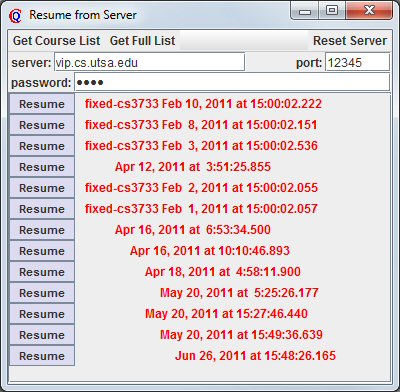
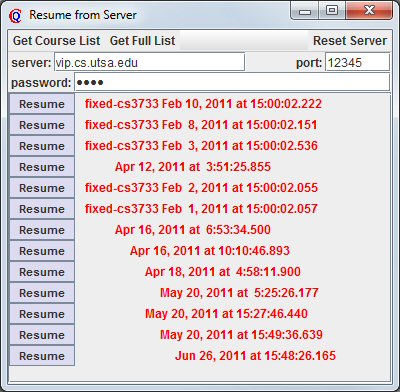
The figure shows that the February 1 session was resumed several times. The May 20 entry 4th from the bottom was resumed from an April 16 sesssion which in turn was resumed from a session on April 16, which in turn was resumed from an earlier session on the same date which resumed the original February 1 session. Notice that the May 20 session that is 3rd from the bottom resumed a session from April 16.
Teachers and Assistants
The Teachers and Assistants Menu can be displayed from the teacher Windows menu. It has four submenus.- New Teacher creates a new teacher
- New Assistant creates a new assistant
- Consolidate Teachers modifies all teacher reviews making them come from the teacher or assistant that executed the command.
- Consolidate Assistants modifies all assistant reviews making them come from the teacher or assistant that executred the command.
Return to the main ClassQue page
