There are several ways of setting up the ClassQue teacher program. One of the simplest is based on a single directory containing the following:
- The classqueteacher.jar file which is the teacher program.
- A file called students.txt containing the names of the students in the class and other information.
- A file called cqteacherconfig.txt containing configuration information.
- An optional pictures directory containing pictures of the students.
- An optional directory containing queries to send to the students.
General Configuration Information
The configuration information can be supplied to the classqueteacher program either as command-line parameters or an information in a configuration file. A command line option consists of a token possibly followed by a parameter. The configuration file contains one option per line, each with a token indicating the option and a possible parameter.The following table lists the the available options. The table shows the File Token, the one used in a configuration file. Command-line tokens are the same, except that they are always preceeded by a hyphen. For example, the command line parameter to set the port number to 12345 would be -port 12345. Tokens on the command line not matching one of the tokens given are interpreted as names of configuration files. Command line parameters that contain blanks must be surrounded by double quotes.
| Option | File Token | Parameter | Parameter Description |
| Server Name | server | string | A string representing the name of the machine running the ClassQue server |
| Port | port | integer | An integer giving the port number that the teacher uses for communication with the ClassQue server |
| Course | course | string | A string giving the name of the course. If given on the command line with more than one token, it must be enclosed in double quotes. |
| Username | user | string | The login name of this teacher. |
| Username File | userfile | string | A string representing the name of a file that contains the teacher's username. |
| Username Environment | userenv | string | A string representing the name of an environment variable that holds the teacher's username. |
| Window X | x | integer | An integer giving the x coordinate of the teacher window when the program starts up. It defaults to 0. |
| Window Y | y | integer | An integer giving the y coordinate of the teacher window when the program starts up. It defaults to 0. |
| Font Size | fontsize | integer | A small integer (positive or negative) giving the relative font size to use in the teacher window. The size of the font is multiplied by 1.2 raised to this power. A value of 4 approximately doubles the size of the font. |
| Left Seats | left | integer list | A list of seat numbers. If given as a command line parameter, the entire list must be enclosed in double quotes. |
| Right Seats | right | integer list | A list of seat numbers. If given as a command line parameter, the entire list must be enclosed in double quotes. |
| Password | password | string | The teacher or assistant password. |
| Seat Size | seatsize | two integers | The width and height in pixels of the seat in a seating chart. The two values must be separaterd by a blank. |
| Seat Position | seatposition | integer and two doubles | The position of a given seat in the seating chart. The first integer is the seat number. The two doubles give the x and y coordinates of the upper left corner of the seat, scaled to be between 0 and 1. |
| Seat Configuration File | seatconfig | string | The name of a file containing seat configuration information. |
| Show Stats Toolbar | stattoolbar | none | If present, the stats toolbar is shown by default. |
| Unique Student List | usl | none | If present, send the student list to the server only once. |
| Default Email Domain | emaildomain | string | If present, use this as the default domain when sending email reports. |
| Email Sender | sender | string | Use this as the email address of the sender of email reports. |
| Queries File | queries | string | Use this as the name of the default queries file that is loaded when the program starts. |
| Initial Queries File | initialqueries | string | Send the queries in this queries file when the program starts up, and then exit. |
| Wait for Server | wait | integer | Wait up to this many seconds for the server to come up before trying to send initial queries. |
| No GUI | nogui | none | Start the program without a GUI interface. |
| Students Filename | students | string | The name of the file containing information about students. |
| Pictures Directory | pictures | string | The name of the directory containing student pictures |
| Anonymous Response | anonymousresponse | none | If present, teacher displays of student responses are anonymous by default. |
| Seat Offset | seatoffset | integer | If present, the integer value is added to the seat number as reported by the student. The value can be positive or negative. This is useful if the seat number if computed from the IP address, but the values do not start at 0 |
Teacher Program Startup
When the teacher program starts, the following is done:- The cqteacherconfig.txt file is processed if it exists
- The cqteacherconfig1.txt file is processed if it exists
- The cqteacherconfig2.txt file is processed if it exists
- The command line paramters are handled
- If the file students.txt exists in the teacher directory, that file is read.
- An attempt is made to connect to the server.
- After the first successful attemp to connect to the server is made, if a students.txt file was read in, it is sent to the server and logged. This is used by the reporting function to send reports to the students.
Running the Teacher Program
Create a directory which will contain the teacher configuration information. This directory will contain:- A cqteacherconfig.txt file containing the teacher configuration information.
- A students.txt file.
- Optionally, a pictures directory containing pictures of the students in the class.
The Teacher Program Under Linux
The example here assumes that the above directory is /home/cs3733/classque/teacher.You can start the teacher program with a script similar to the one below:
#!/bin/sh cd /home/cs3733/classque/teacher java -jar path-to-jar-file/classqueteacher.jar
Replace the path-to-jar-file with the directory that contains the classqueteacher.jar file. The same jar file can be used for all courses.
The Teacher Program Under Windows
Create a shortcut to the classqueteacher.jar file. You can put this shortcut on your desktop, or anywhere convenient. Modify the shortcut's Start in: directory to be the directory you set up containing the cqteacherconfig.txt file.(Right click on the shortcut, choose Properties. You will see an option for the Start in: directory.) You can create a separate shortcut for each course.
The students.txt configuration file
The teacher uses the students.txt configuration file to describe the students in the class.The first line of the file contains the name of the course. Additional lines describe the students, one per line. A student line starts with an optional seat number and blank followed by the last name of the student, a comma, and the rest of the name of the student. The name can be followed by an optional colon and a sequence of keyword-value pairs in the form keyword=value.
If the value contains blanks, the entire value string should be enclosed in double quotes.
The program calculates the following information from the student line, using defaults when no explicit value is given. The following table shows the values calculated and the keyword to override the default calculation method.
| Value | Keyword | Rule for calculating default |
| last name | last |
The string after the optional seat number
and before the first comma. Leading and trailing blanks are removed, but not internal blanks. |
| first name | first | The string after the last name and until the next blank with leading and trailing blanks removed. |
| middle name | middle |
The string after the first name until the end of the line or a colon. Leading and trailing blanks are removed, but not internal blanks. |
| login name | login | The first letter of the first name followed by the last name with blanks removed up to a maximum of 8 characters, converted to lower case. |
| picture filename | picture |
The last name followed by an underscore, followed by the first name, followed by the extension .JPG with all blanks removed. |
| email address | The login name followed by "@" and the default email domain from the report configuration file. |
The pictures directory
The pictires directory is used to contain pictures of the students. The default name for a picture file is the last name followed by an underscore, follwed by the first name, with the extension .JPG. Files of type PNG or GIF are also allowed, but each one requires a keyword-value pair in the students.txt file.The Seating Chart
Simple seating configurations in the form of one or two rectanglular arrays of seats are supported by the left and right teacher configuration options. Each of these takes a list of integers as a parameter. The list represents a rectangular collection of seats with each row consisting of seat number separated by blanks. Rows are separated by commas and the row at the back of the room is listed first. For example, the following represents a seating arrangement consisting of a configuration corresponding to Figure 1:left 34 33 32 31, 28 27 26 25, 24 23 22 21, 18 17 16 15, 12 11 10 9, 6 5 4 3 right 30 29, 20 19, 14 13, 8 7, 2 1
Figure 1: A simple seating chart.
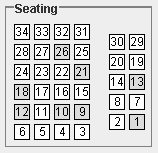
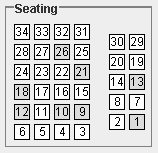
If the classroom consists of only one rectangular array of seats, the right section can be removed by using the configuration option:
right !
More complicated seating charts can be designed using the ClassQue Seating Chart program.
Return to the ClassQue setup page
