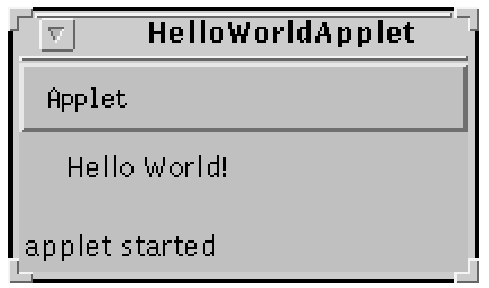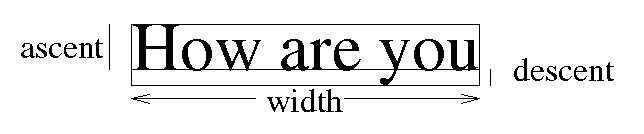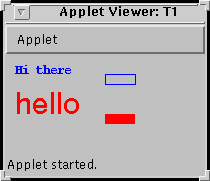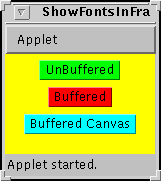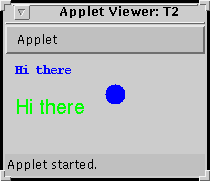CS 4773 Object Oriented Systems
Applets
Previous Topic: Object Oriented Programming
Introduction
Testing Applets
The Applet Tag
Passing Parameters to Applets
Applet Initialization
Repainting
The Graphics Context
Some Graphics Methods
Writing Text
A Simple Applet: T1
Finding Available Fonts
An Applet Which Displays Fonts
An Applet Which Pops Up A Frame
Executable Popup Applet
A Simple Unbuffered Frame
A Frame with Buffering
A Frame Which Uses A Canvas
Java 1.1 Event Model
Buffering
The Applet T2
The Applet T3
The Applet T4
The Applet T5
Next Topic: Layouts
Introduction
Applets are programs meant to be run by a browser.
Applets and applications have a different structure.
An application has a public method called main which is started
by the interpreter when the program is loaded.
An applet is a public class which extends the Applet class.
It usually has a method called paint which displays something
on the screen.
Here is an example of an applet:
import java.awt.*;
import java.applet.*;
public class HelloWorldApplet extends Applet {
public void paint(Graphics g) {
g.drawString("Hello World!", 20, 20);
}
}
This writes the string ``Hello World!'' on the screen starting
at position with (x,y) coordinates (20,20).
(0,0) is in the upper left corner.
Testing Applets
The appletviewer is used to run applets.
You pass to the appletviewer the name of an HTML file
which has the tag applet and the name of a file containing
the compiled class.
< applet code="HelloWorldApplet" width=200 height = 40 >
< /applet >
This displays the applet in a box 200 pixels wide and 40 pixels high.
In fact, for testing, it is convenient to put both the source of the applet and
the HTML in the same file.
The HTML code is put inside a comment so that it
is ignored by the Java compiler.
The appletviewer ignores anything not
in the scope of the applet tag.
Put the following in a file called
HelloWorldApplet.java
/*
* < applet code="HelloWorldApplet" width=200 height = 40 >
* < /applet >
*/
import java.awt.*;
import java.applet.*;
public class HelloWorldApplet extends Applet {
public void paint(Graphics g) {
g.drawString("Hello World!", 20, 20);
}
}
To compile:
javac HelloWorldApplet.java
To run:
appletviewer HelloWorldApplet.java
This produces the following:
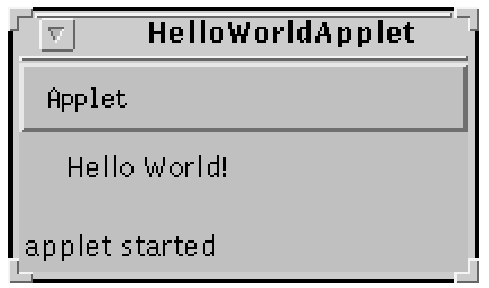
Click Here to run this applet.
The Applet Tag
< APPLET
CODE = appletClassFile
WIDTH = pixels
HEIGHT = pixels
[ARCHIVE = archivefile [,archivefile]]
[CODEBASE = codebaseURL]
[ALT = alternateText]
[NAME = appletInstanceName]
[ALIGN = alignment]
[VSPACE = pixels]
[HSPACE = pixels]
>
[< PARAM NAME = AttributeName VALUE = AttributeValue > ]
[< PARAM NAME = AttributeName VALUE = AttributeValue > ]
...
[HTML displayed in the absence of Java]
< /APPLET >
The required fields are:
- CODE = appletClassFile: The name of a class which extends Applet
- WIDTH = pixels: The initial width of the applet display area
- HEIGHT = pixels: The initial height of the applet display area
Some of the optional fields are:
- CODEBASE = codebaseURL:
The directory that will be searched for the class file.
- PARAM NAME = AttributeName:
Each such line can pass one parameter to the applet.
Passing Parameters to Applets
The following is HTML code which starts an applet and passes 2 parameters.
/*
* < applet code="T1" width=200 height = 100 >
* < PARAM NAME = fontsize VALUE = 30 >
* < PARAM NAME = message VALUE = hello >
* < /applet >
*/
The values are passed to the Java code as strings and so they may have to be
converted.
The following Java code might be used for this example:
Serif_Fontsize =
Integer.parseInt(getParameter("fontsize"));
Serif_String = getParameter("message");
The above examples leave out the error checking.
Applet Initialization
void init() is called first.
Use this to initialize your variables.
void start() is called after init.
It is called each time the applet's HTML document is displayed
on the screen, for example if a browser revisits a page.
void paint(Graphics g) is called by the AWT when it
thinks it is necessary, say when an applet is uncovered.
void update(Graphics g) is called by the AWT when you
call repaint()
You should probably override is since if first fills the applet
with the default background color causing the screen to flash.
void stop() is called when the browser leaves the page containing
the applet's HTML.
Use this to suspend your threads and restart them with start().
void destroy() is called when your applet needs to be removed from
memory.
This should free up your resources.
Repainting
The paint(Graphics g) method is used by the AWT
to repaint the applet when
it thinks it is necessary.
This should redraw the entire applet.
The update(Graphics g) is (eventually) called in response
to a call to repaint().
Several calls to repaint
may result in a single call to update.
A call to repaint(long time) is a request to call update
within time milliseconds.
It may not be honored if the system is busy.
Why not call paint yourself?
You do not have the g to pass to it.
The Graphics Context
The Graphics class is part of java.awt.
A Graphics object cannot be created with new.
It can only be created from another graphics object.
Graphics newGC;
Graphics currentGC;
Image current_image;
/* Create an image of size 100 by 100 */
current_image = createImage(100,100);
/* Create a graphics context */
currentGC = current_image.getGraphics();
/* Set this one to draw in green */
currentGC.setColor(Color.green);
/* Create another one from the first */
newGC = currentGC.create();
/* Set this one to draw in light red */
newGC.setColor(new Color(255,200,200));
Some Graphics Methods
void drawRect(int left_x, int top_y, int width, int height)
void fillRect(int left_x, int top_y, int width, int height)
void drawOval(int x, int y, int width, int height)
void fillOval(int x, int y, int width, int height)
void drawArc(int x, int y, int width, int height,
int startAngle, int arcAngle)
void fillArc(int x, int y, int width, int height,
int startAngle, int arcAngle)
void drawLine(int x1, int y1, int x2, int y2)
void drawPolygon(int xPoints[], int yPoints[], int nPoints)
void fillPolygon(int xPoints[], int yPoints[], int nPoints)
Writing Text
Choosing a font:
Starting with Java 1.1, the names of the default standard fonts have
been changed. The three standard names are:
- Serif
- SansSerif
- MonoSpaced
/* 12 point MonoSpaced bold font */
myGC1.setFont(new Font("MonoSpaced",Font.BOLD,12));
/* 20 point Serif font */
myGC2.setFont(new Font("Serif",Font.PLAIN,20));
To write text use
void drawString(String str, int x, int y)
myGC1.drawString("Hi there",10,20);
myGC2.drawString("Hi there",10,60);
Information about the size of a string in a font
can be obtained using FontMetrics
FontMetrics fm;
fm = getFontMetrics(myGC1.getFont());
ascent = fm.getMaxAscent();
descent = fm.getDescent();
width = fm.stringWidth("How are you");
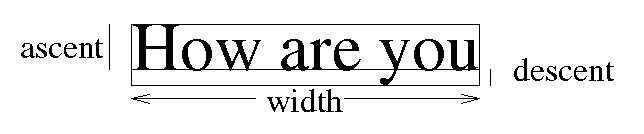
A Simple Applet
/* < applet code="T1" width=200 height = 100 >
* < PARAM NAME = fontsize VALUE = 30 >
* < PARAM NAME = message VALUE = hello >
* < /applet > */
import java.awt.*;
import java.applet.*;
public class T1 extends Applet {
Image myimage;
Graphics myGC1;
Graphics myGC2;
int sizex = 150;
int sizey = 80;
int Serif_Fontsize;
String Serif_String;
public void paint(Graphics g) {
g.drawImage(myimage,0,0,this);
}
public void init() {
Serif_Fontsize = Integer.parseInt(getParameter("fontsize"));
Serif_String = getParameter("message");
myimage = createImage(sizex,sizey);
myGC1 = myimage.getGraphics();
myGC2 = myimage.getGraphics();
/* 12 point MonoSpaced bold font */
myGC1.setFont(new Font("MonoSpaced",Font.BOLD,12));
/* Serif_Fontsize point Serif font */
myGC2.setFont(new Font("Serif",Font.PLAIN,Serif_Fontsize));
myGC1.setColor(Color.blue);
myGC2.setColor(Color.red);
myGC1.drawString("Hi there",10,20);
myGC2.drawString(Serif_String,10,60);
myGC1.drawRect(100,20,30,10);
myGC2.fillRect(100,60,30,10);
repaint();
}
}
This produces the following:
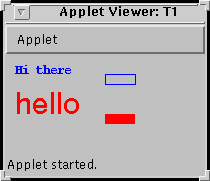
Click Here to run this applet.
Finding Available Fonts
You can get a list of the names of the fonts that are available in a
given implementation by using getFontList() from the default
toolkit.
String[] fontNames = Toolkit.getDefaultToolkit().getFontList();
Click here
for an applet that displays all of the available fonts.
Click Here to run this applet.
One of the drawbacks of an applet which is run from a browser is that
the applet cannot be resized once it is running.
One way to get around this is to have the applet be very simple in a small
area of the browser screen and launch a separate window that can be moved
around or resized.
Click here
for an applet that does this.
The applet window looks like this:
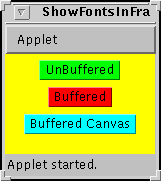
It has three buttons for starting different versions.
Each of these is a class that extends Frame.
In Java, a Frame is a basic window with a title bar which
can be resized.
Note the stop method which removes the popup windows.
Click Here to run with a popup frame.
Click here
for to see the unbuffered version of the frame.
Here are some interesting points about this:
- The use of super in the constructor
which puts in the title on the frame
- A Quit button at the top which hides the popup
- The use of labels with the Label.RIGHT option on the text fields
- Using the default toolkit to get the fonts
- The use of insets and the height of the button
to determine where the drawable area is
- The use of min_increment to find the spacing
- The use of two passes to get the line spacing right - the lazy way.
Click here
for to see the buffered version of the frame.
Notice that we only redisplay when the spacing is right.
Here are some differences from the above:
- Now insets is also used to find the size of the image.
- The fill_buffer does not cause the painting of the screen
- repaint is called after fill_buffer gets it right
- The image needs to be remade if the frame is resized.
- This is determined by seeing if the size has changed in
fill_buffer
- An event could also be used.
- paint uses the insets to determine where to draw the image.
Click here
for to see the buffered version of the frame implemented with a Canvas.
Some notes on this one:
- This file contains two classes, but only one is public.
- MyCanvas extends Canvas
- Its paint method just draws the buffer from the frame.
- The check for a null buffer in paint in necessary
- The buffer is created after the Canvas so it is set separately.
- The canvas is inserted with the layout manager and has a well-defined
size only after the frame is ready to be drawn.
- setup_images is not called until the
Frame's paint is called.
- A resize will cause the frame's paint to be called which requests
a paint of the canvas (which will have changed size) after the
buffer image has been recreated.
The Java 1.1 Event Model
The event model has changed from Java 1.0 to Java 1.1.
Any object that can generate an event, can send that event
to another object, or to a collection of objects.
An object that generates an event uses an addXListener
method to register an object to receive its events.
An object receives an event with a corresponding method by implementing
the XListener interface. This must contain the appropriate
method for handling the event.
For example, buttons generate Action events. A button,
PushMe sets the current applet to receive its events
be executing PushMe.addActionListener(this).
The applet must implement the ActionListener interface and the
events are received by the actionPerformed method.
We have seen examples of this in the first two homework assignments.
There are 11 Listener interfaces. A class that implements one of these
interfaces must implement a collection of methods. The Listener
interfaces and the corresponding methods are:
- ActionListener
- AdjustmentListener
- ItemListener
- TextListener
- ComponentListener
- componentResized
- componentMoved
- componentShown
- componentHidden
- ContainerListener
- componentAdded
- componentRemoved
- FocusListener
- KeyListener
- keyTyped
- keyPressed
- keyReleased
- MouseListener
- keyClicked
- keyPresssed
- keyReleased
- keyEntered
- keyExited
- MouseMotionListener
- WindowActionListener
- windowOpened
- windowClosing
- windowClosed
- windowIconified
- windowDeiconified
- windowActivated
- windowDeactivated
Listener interfaces may have as many as 7 methods, and all have to be
implemented if the interface is implemented. However, any of these methods
may have empty bodies.
For those interfaces with more than one method, the toolkit also provides
an Adapter class which implements all of these with an empty body.
Buffering
The idea: draw into an image that is not being displayed.
When done, display the entire image.
Some useful methods:
In class Component
Image createImage(int width, int height)
creates a new image of a given size.
In class Image
Graphics getGraphics()
creates a graphics context for this image.
In class Graphics
Graphics create()
returns a new graphics context which is a copy of this one.
boolean drawImage(Image img, int x, int y, ImageObserver)
draws the image with its top corner at (x,y)
Typical usage: drawImage(im, 0, 0, this)
The Applet T2.java
This example draws a rectangle each time a mouse button is pushed.
/*
* < applet code="T2" width=200 height = 100 %gt
* < /applet >
*/
import java.awt.*;
import java.applet.*;
import java.awt.event.*;
// This simple applet draws some text and a circle and
// then waits for mouse events. It draws a red rectangle
// at the position of a mouse up.
public class T2 extends Applet implements MouseListener {
Image background;
Image foreground;
Graphics foreGC;
int sizex;
int sizey;
int rectangle_count = 0;
int last_rect_x;
int last_rect_y;
int rect_width = 30;
int rect_height = 10;
public void paint(Graphics g) {
g.drawImage(foreground,0,0,this);
}
public void init() {
Graphics myGC1;
Graphics myGC2;
sizex = getBounds().width;
sizey = getBounds().height;
background = createImage(sizex,sizey);
foreground = createImage(sizex,sizey);
myGC1 = background.getGraphics();
myGC2 = background.getGraphics();
foreGC = foreground.getGraphics();
/* 12 point MonoSpaced bold font */
myGC1.setFont(new Font("MonoSpaced",Font.BOLD,12));
/* 20 point Serif font */
myGC2.setFont(new Font("Serif",Font.PLAIN,20));
myGC1.setColor(new Color(200,200,200));
myGC1.fillRect(0,0,sizex,sizey);
myGC1.setColor(Color.blue);
myGC2.setColor(Color.green);
foreGC.setColor(Color.red);
myGC1.drawString("Hi there",10,20);
myGC2.drawString("Hi there",10,60);
myGC1.fillOval(100,30,20,20);
foreGC.drawImage(background,0,0,this);
repaint();
addMouseListener(this);
System.out.println("init done");
}
public void mouseClicked(MouseEvent e) {
}
public void mousePressed(MouseEvent e) {
showStatus("Down at ("+e.getX()+","+e.getY()+")");
repaint(1);
}
public void mouseReleased(MouseEvent e) {
int x;
int y;
x = e.getX();
y = e.getY();
foreGC.fillRect(x,y,rect_width,rect_height);
last_rect_x = x;
last_rect_y = y;
rectangle_count++;
show_rectangle_count();
repaint(1);
}
public void mouseEntered(MouseEvent e) {
}
public void mouseExited(MouseEvent e) {
}
void show_rectangle_count() {
if (rectangle_count == 0)
showStatus("No rectangles drawn yet");
else
showStatus("Rectangles: "+rectangle_count+
", Last at ("+last_rect_x+","+last_rect_y+")");
}
}
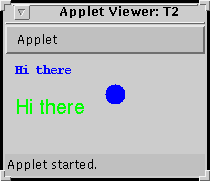
Click Here to run this applet.
T3.java
This is similar to T2.java but it erases the old rectangle before
drawing the new one.
public void mouseReleased(MouseEvent e) {
int x;
int y;
x = e.getX();
y = e.getY();
foreGC.drawImage(background,0,0,this); // This line is the only change
foreGC.fillRect(x,y,rect_width,rect_height);
last_rect_x = x;
last_rect_y = y;
rectangle_count++;
show_rectangle_count();
repaint(1);
}
Click Here to run this applet.
T4.java
If you watch at T3.java running, you will see a flashing of the screen when
the new rectangle is drawn.
If we run T3 with a larger window it becomes more obvious.
T4 is identical to T3, except that the region is bigger and the
flashing is more apparent.
Click Here to run the T3a applet with a window
size of 800 by 500 instead of 200 by 100.
T4 is identical to T3 but overrides update to prevent the flashing
public void update(Graphics g) {
paint(g);
}
Click Here to run the T4 applet.
T5.java
T5.java is similar to T4 but it drags the rectangle around
when the mouse button is held down.
In order to capture mouse mootion events, you need to implement the
MouseMotionListener interface,
add the applet as a listener with addMouseMotionListener, and have
the appropriate methods.
public void mouseMoved(MouseEvent e) {
}
public void mouseDragged(MouseEvent e) {
mouseReleased(e);
}
Click Here to run the T5 applet.