ClassQue requires an environment consisting of a classrooms with a computer for each student and the teacher. In addition, a computer is used as the ClassQue Host. Typcially the ClassQue Host is a machine that can handle many concurrent notwork connections (at least one for each student and teacher in the class). It is suggested that this be a machine running Linux.
Classque consists of the following required components:
The ClassQue Server program:
Each course using ClassQue must have a copy of the ClassQue Server
running on the Classque Host during the class.
The server is responsibile for handling all communication
during the class and creating a log file for each class. Typically the
ClassQue Server is started a few minutes before class and terminates
a few minutes after the class ends. The starting of the server is typically
done automatically as a cron job on the Classque Host.
The Classque Teacher program:
The teacher runs this program during the class to communicate with the students.
The teacher will start this program when the teacher enters the classroom.
The Classque Student program:
Each student starts a copy of this program at the beginning of the class.
In addition, Classque has the following optional components:
The Classque Query Creator program:
This program provides a GUI allowing a teacher to create questions
(called queries in the ClassQue terminology) to ask the class.
The ClassQue Simulator program:
This program simulates one or more teachers and one or more students
in the ClassQue environment. It is a standalone program and does not
require the server to be running. It has a number of uses
including learning to use classque, teasting classque queries, replaying
a previous class and generating reports.
The ClassQue Master Server program:
This program should always be running on the ClassQue Host.
It is responsible for generating and distributing reports.
It is typically restarted in the middle of the night.
It is required by the report generator, the report creator,
and some features of the simulator.
The Classque Report Generator program:
The program privides a GUI interface to the report features of the
ClsssQue Master Server. It allows the user to generate, display,
save, and distribute reports.
The Classque Report Creator program:
This program provides a batch interface to the report features
of the ClassQue Master Server. It is meant to be run periodically,
typically after each class, to generate and distribute ClassQue reports.
The Classque Seating Chart program:
This program can be used to generate custom seating charts for use by the
ClassQue Teacher program.
Using ClassQue in Class
ClassQue can be used to send questions (called queries in the ClassQue terminology) to students. These questions appear on the student machine in a ClassQue Window. Queries can be sent individually or in collections called surveys. When an individual query is sent, the student will see only that query and can work on that query until another is sent or the teacher ends the answer phase for that query. A survey consists of a sequence of queries that students can answer in any order. All of the quries of the survey are available to the student until the teacher sends a different survey or individual query.Five types of queries are available:
Choice Querry
This is a standard multiple choice question in which the student
can choose at most one correct answer from a given list.
Checkbox Query
This is similar to multiple choice, but students can select any number
of answers from the given list.
Integer Query
Students are given a question and may provide a single integer as the answer.
Free Form Query
Student may type a paragraph as an answer. This may consist of a single word,
a short phrase, or one or more sentences.
Code Query
A student can enter a response that consists of a program, or any other
type of response which should be displayed with a fixed point font and
obeys the line breaks and indentation as entered.
Figure 1 shows a student window in which a survey with 5 questions has been sent to the class. The student who has logged in as bclinton is answering the second query of the survey which is a checkbox query.
Figure 1: Question 2 of a survey with 5 questions.
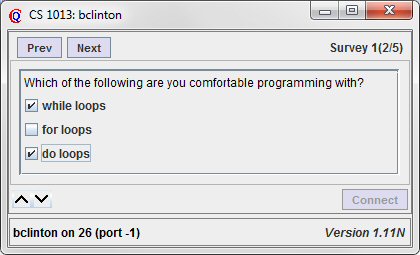
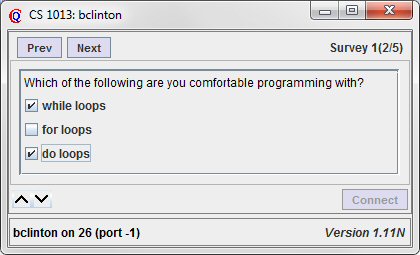
The teacher can see the results of all queries in several formats with the reuslts updated in real time. For choice, checkbox, and integer queries, a summary can show how many students gave each answer. For all types of queries, the teacher can see the answer given by each student. The results can be shown in an anonymous format so that they can be displayed to the class. Figure 2 shows five different formats for the result of the checkbox query for a small class consisting of 8 students. Figure 2a shows a seating chart and the colors indicate which answers each student gave. The colors correspond to the ones in Figure 2b which shows how many students gave each answer. Figure 2c shows how many gave each combination of answers. Figure 2d shows the answer of each student and Figure 2e is the same as Figure 2d with the names removed.
Figure 2: Five views of thre responses to a checkbox question.
| 2a | 2b | 2c | 2d | 2e |
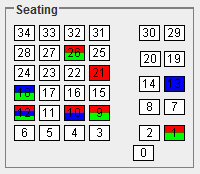 |
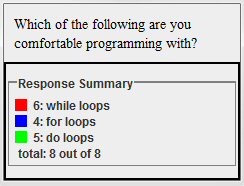 |
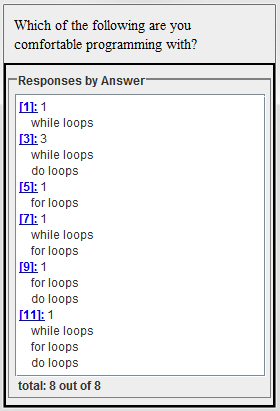 |
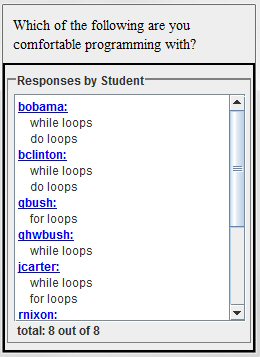 |
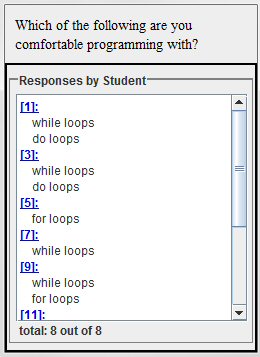 |
ClassQue can be used in additional ways in the classroom:
Teaching Assistants:
A teaching assistant can run a version of the ClassQue Teacher program
on another machine, either in the classroom or in a remote location.
The teaching assistant can do most of what the teacher can do.
Grading and Reviews
Queries can be marked as gradable. Choice, checkbox and integer type
queries can be graded automatically. Free form and code queries can be
graded individually by either the teacher or a teaching assistant.
In addition to numerical grades, teachers and assistants can write indiviudal
comments about student answers. Students can also write reviews
of other student's answers. Teachers can see who is doing the reviewing, but
as far as the students are concerned, student reviewing is double blind.
Students can also suggest grades for free form and code responses.
Help
A student can request help. A list of students requesting help appears
on the teacher and teaching assistant screens. This is useful when students
are working independently, especially if teaching assistants are in the
classroom and can visit those students requesting help.
Messages
The teacher and assistants can send messages to indiviudal or groups of
students. These can be preapred before class and be waiting for students
when they sign into ClassQue. Messages can either just require an
acknowledgement or require a response.
Shares
ClassQue can be used to facilitate collaborative work during class.
Teachers can set up groups of students who share a common communication
area. Students can submit the contents of this shared area for review
by the teacher. The teacher and assistants can monitor the shared
communication.
Classque Reports
After a class period, the ClassQue Report Creator can generate and distribute reports. Some reports are for the use of teachers. These include attandance and participation reports which give tables in which a row corresponds to a particular student. More detailed reports can summarize information by query or by class period. Reports can be in either text or HTML format and can be emailed to teachers or students either in the body of the email or as an attachment. Reports can only be generated if the Classque Master Server is running. Eight types of reports are available.The following reports are meant only for teachers.
Attendance Summary
Includes a table with one row per student giving the number of classes
included in the report, the number of absences, the the number times late,
and for each class period the number of minutes late.
This report can also
be generated as a comma separated list for importing into a spreadsheet.
Participation Summary
Includes a table with one row per student giving the number of classes attended,
the number of queries answered, the average grade, and the number of reviews
done.
This report can also
be generated as a comma separated list for importing into a spreadsheet.
Single Log Summary
This report summarizes a particular class period. It starts with a
list of students indicating the student attendance (on time, late,
or absent). This is followed by a query report. For each query
the query report gives the answers of each student and the reivews
of each answer. It then lists all shares that were submitted followed
by all messages sent to students.
Query Report
This report lists all of the queries for a particular class period.
Report Report
This report summarizes what reports were requested and lists any
error messages that were produced.
The following reports are meant for students and teachers. For each report type, an indiviudal report is generated for each student and can be sent to the student by email. A single report containing information on all students is generated for the teacher.
Student Attendance
For each class period, the attendance for the student
(on time, late, absent) is given.
Student Participation
This report include a table with one row per class period
giving the number of questions asked, the number
answered, the grade received and the number of reviews done.
Student Report
The report gives complete information about the results
of a collection of class peroids for a given student.
For each class peroid, the report contains the following information:
the queries asked, the answers given, the reviews done by the student,
the reviews of this student's answer done by others,
the shares submitted, and the messages sent to the student.
Using Classque Outside of Class
The Query Creator
The simplest way for a teacher to send queries to a class is
to load a query file into the teacher program. A query file
is a text file that contains a list of queries. Although it
is possible to create this file with any text editor, the
format is specific to ClassQue and it is best to create
the file with the Query Creator program. This
provides a GUI interface and guarantees that the file produced
is in the proper format.
The Query Creator program also allows you to combine query files
and to include particular queries from other files. It will show you
exactly what the student will see for a given query.
The ClassQue Simulator
The ClassQue Simulator is a standalone program that simulates
a teacher and one or more students. The uses include:
Learning to use ClassQue:
The ClassQue Report Generator
Learning to use ClassQue:
The simulator shows a teacher window similar to the one
generated by the ClassQue Teacher program. You can use the simulator to
try out various features of the teacher program and to see what the
student will see under different teacher actions. The simulator also
provides a convenient way to demonstrate ClassQue to others.
Trying out queries before class:
You can try out previsouly created queries and make sure they behave
as expected before using them in class.
Playing back a previous class:
If you have the log file from a previous class, the simulator
can replay the log file. At the end of the replay, the simulator
is in the same state as the teacher at the end of the class.
You can then examine student answers and see the reviews that were
generated during the class. If the ClassQue Master Server is
running you do not need a local copy of the log file as it can be
retrieved from the server.
Continuing reviews and gradng after class:
If the ClassQue Master Server is running, you can display a list of courses
and class periods and set the simulator to the state the teacher was in
at the end of the class. You can look at any query, add additional reviews
and grades to student responses, and send these back to the server to
be included in future reports.
Reports:
The siulator includes a copy of the ClassQue Report Generator
(described below) so that if the ClassQue Master Server is
running, you can generate, examine, save, and distribute reports
from the simulator.
The Report Creator described earlier can be used to automatically
generate reports after each class period. The Report Generator
gives a GUI iterface to the Clasque Master Server allowing the user
to examine, save, or distribute classque reports. This allows you to
see what the reports will look like and modify report options before
distribution.
Return to the main ClassQue page
